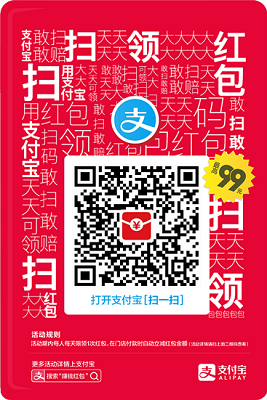给博客添加照片
给博客添加照片
# 给博客添加照片
# 准备
在github创建一个新库名字叫Blog_Album,(名字随便起)本地新建文件名字同样叫Blog_Album,打开Git切换到当前文件夹下执行命令git init创建本地库,然后再次执行git remote add origin 你Github仓库ssh地址
# 安装python
下载地址 (opens new window)
下载安装后打开cmd,切换都python安装目录下Scripts\我的地址D:\work\Python\Python37\Scripts 之后执行
easy_install-3.7.exe pip
pip install pillow
本地新建的Blog_Album文件下新建一个文件夹/photos,和min_photos文件夹,并且再Blog_Album下新建tool.py文件 代码如下:
#coding: utf-8
from PIL import Image
import os
import sys
import json
from datetime import datetime
from Imageprocessing import Graphics
# 定义压缩比,数值越大,压缩越小
SIZE_normal = 1.0
SIZE_small = 1.5
SIZE_more_small = 2.0
SIZE_more_small_small = 3.0
def make_directory(directory):
"""创建目录"""
os.makedirs(directory)
def directory_exists(directory):
"""判断目录是否存在"""
if os.path.exists(directory):
return True
else:
return False
def list_img_file(directory):
"""列出目录下所有文件,并筛选出图片文件列表返回"""
old_list = os.listdir(directory)
# print old_list
new_list = []
for filename in old_list:
name, fileformat = filename.split(".")
if fileformat.lower() == "jpg" or fileformat.lower() == "png" or fileformat.lower() == "gif":
new_list.append(filename)
# print new_list
return new_list
def print_help():
print("""
This program helps compress many image files
you can choose which scale you want to compress your img(jpg/png/etc)
1) normal compress(4M to 1M around)
2) small compress(4M to 500K around)
3) smaller compress(4M to 300K around)
""")
def compress(choose, des_dir, src_dir, file_list):
"""压缩算法,img.thumbnail对图片进行压缩,
参数
-----------
choose: str
选择压缩的比例,有4个选项,越大压缩后的图片越小
"""
if choose == '1':
scale = SIZE_normal
if choose == '2':
scale = SIZE_small
if choose == '3':
scale = SIZE_more_small
if choose == '4':
scale = SIZE_more_small_small
for infile in file_list:
img = Image.open(src_dir+infile)
# size_of_file = os.path.getsize(infile)
w, h = img.size
img.thumbnail((int(w/scale), int(h/scale)))
img.save(des_dir + infile)
def compress_photo():
'''调用压缩图片的函数
'''
src_dir, des_dir = "photos/", "min_photos/"
if directory_exists(src_dir):
if not directory_exists(src_dir):
make_directory(src_dir)
# business logic
file_list_src = list_img_file(src_dir)
if directory_exists(des_dir):
if not directory_exists(des_dir):
make_directory(des_dir)
file_list_des = list_img_file(des_dir)
# print file_list
'''如果已经压缩了,就不再压缩'''
for i in range(len(file_list_des)):
if file_list_des[i] in file_list_src:
file_list_src.remove(file_list_des[i])
compress('4', des_dir, src_dir, file_list_src)
def handle_photo():
'''根据图片的文件名处理成需要的json格式的数据
-----------
最后将data.json文件存到博客的source/photos文件夹下
'''
src_dir, des_dir = "photos/", "min_photos/"
file_list = list_img_file(src_dir)
list_info = []
for i in range(len(file_list)):
filename = file_list[i]
date_str, *info = filename.split("_")
info='_'.join(info)
info, _ = info.split(".")
date = datetime.strptime(date_str, "%Y-%m-%d")
year_month = date_str[0:7]
if i == 0: # 处理第一个文件
new_dict = {"date": year_month, "arr":{'year': date.year,
'month': date.month,
'link': [filename],
'text': [info],
'type': ['image']
}
}
list_info.append(new_dict)
elif year_month != list_info[-1]['date']: # 不是最后的一个日期,就新建一个dict
new_dict = {"date": year_month, "arr":{'year': date.year,
'month': date.month,
'link': [filename],
'text': [info],
'type': ['image']
}
}
list_info.append(new_dict)
else: # 同一个日期
list_info[-1]['arr']['link'].append(filename)
list_info[-1]['arr']['text'].append(info)
list_info[-1]['arr']['type'].append('image')
list_info.reverse() # 翻转
final_dict = {"list": list_info}
with open("F:/项目/个人微博/love/themes/next/source/lib/album/data.json","w") as fp:
json.dump(final_dict, fp)
def cut_photo():
"""裁剪算法
----------
调用Graphics类中的裁剪算法,将src_dir目录下的文件进行裁剪(裁剪成正方形)
"""
src_dir = "photos/"
if directory_exists(src_dir):
if not directory_exists(src_dir):
make_directory(src_dir)
# business logic
file_list = list_img_file(src_dir)
# print file_list
if file_list:
print_help()
for infile in file_list:
img = Image.open(src_dir+infile)
Graphics(infile=src_dir+infile, outfile=src_dir + infile).cut_by_ratio()
else:
pass
else:
print("source directory not exist!")
def git_operation():
os.system('git add --all')
os.system('git commit -m "add photos"')
os.system('git push origin master')
# if __name__ == "__main__":
# cut_photo() # 裁剪图片,裁剪成正方形,去中间部分
# compress_photo() # 压缩图片,并保存到mini_photos文件夹下
# git_operation() # 提交到github仓库
# handle_photo() # 将文件处理成json格式,存到博客仓库中
cut_photo() # 裁剪图片,裁剪成正方形,去中间部分
compress_photo() # 压缩图片,并保存到mini_photos文件夹下
git_operation() # 提交到github仓库
handle_photo() # 将文件处理成json格式,存到博客仓库中
另外新建一个文件Imageprocessing.py,存放到python安装位置Python\Python35-32\Lib\site-packages下
代码如下:
# coding=utf-8
from PIL import Image
import shutil
import os
class Graphics:
'''图片处理类
参数
-------
infile: 输入文件路径
outfile: 输出文件路径
'''
def __init__(self, infile, outfile):
self.infile = infile
self.outfile = outfile
def fixed_size(self, width, height):
"""按照固定尺寸处理图片"""
im = Image.open(self.infile)
out = im.resize((width, height),Image.ANTIALIAS)
out.save(self.outfile)
def resize_by_width(self, w_divide_h):
"""按照宽度进行所需比例缩放"""
im = Image.open(self.infile)
(x, y) = im.size
x_s = x
y_s = x/w_divide_h
out = im.resize((x_s, y_s), Image.ANTIALIAS)
out.save(self.outfile)
def resize_by_height(self, w_divide_h):
"""按照高度进行所需比例缩放"""
im = Image.open(self.infile)
(x, y) = im.size
x_s = y*w_divide_h
y_s = y
out = im.resize((x_s, y_s), Image.ANTIALIAS)
out.save(self.outfile)
def resize_by_size(self, size):
"""按照生成图片文件大小进行处理(单位KB)"""
size *= 1024
im = Image.open(self.infile)
size_tmp = os.path.getsize(self.infile)
q = 100
while size_tmp > size and q > 0:
print (q)
out = im.resize(im.size, Image.ANTIALIAS)
out.save(self.outfile, quality=q)
size_tmp = os.path.getsize(self.outfile)
q -= 5
if q == 100:
shutil.copy(self.infile, self.outfile)
def cut_by_ratio(self):
"""按照图片长宽进行分割
------------
取中间的部分,裁剪成正方形
"""
im = Image.open(self.infile)
(x, y) = im.size
if x > y:
region = (int(x/2-y/2), 0, int(x/2+y/2), y)
#裁切图片
crop_img = im.crop(region)
#保存裁切后的图片
crop_img.save(self.outfile)
elif x < y:
region = (0, int(y/2-x/2), x, int(y/2+x/2))
#裁切图片
crop_img = im.crop(region)
#保存裁切后的图片
crop_img.save(self.outfile)
此外图片名字命名方式以YYYY-MM-DD_描述.jpg,时间年月日描述;
上面一切的操作为的是图片处理
完了在cmd中切换到你Blog_Album文件下执行命令python tool.py F:\项目\个人微博\Blog_Album\photos 就是你刚刚创建的文件下
执行前请修改data.json存放位置,大约在133行
with open("F:/项目/个人微博/love/themes/next/source/lib/album/data.json","w") as fp:
修改为
with open("你的博客项目地址/themes/next/source/lib/album/data.json","w") as fp:
# 博客相册页面
在博客项目跟目录下执行hexo n page photos,并再主题配置_config.yml文件中menu选项中添加photos
menu:
home: / || home
#about: /about/ || user
tags: /tags/ || tags
categories: /categories/ || th
archives: /archives/ || archive
photos: /photos || camera
#top: /top/ || signal
#schedule: /schedule/ || calendar
#sitemap: /sitemap.xml || sitemap
#commonweal: /404/ || heartbeat
在photos中的index.md添加代码
---
title: 照片
date: 2018年10月31日17:34:48
tags: photos
type: "photos"
categories: photos
copyright: true
comments: true
fancybox: false
---
<link rel="stylesheet" href="../lib/album/ins.css">
<link rel="stylesheet" href="../lib/album/photoswipe.css">
<link rel="stylesheet" href="../lib/album/default-skin/default-skin.css">
<div class="photos-btn-wrap">
<a class="photos-btn active" href="javascript:void(0)" target="_blank" rel="external">Photos</a>
</div>
<div class="instagram itemscope">
<a href="http://yourbolg.com" target="_blank" class="open-ins">图片正在加载中…</a>
</div>
<script>
(function() {
var loadScript = function(path) {
var $script = document.createElement('script')
document.getElementsByTagName('body')[0].appendChild($script)
$script.setAttribute('src', path)
}
setTimeout(function() {
loadScript('../lib/album/ins.js')
}, 0)
})()
</script>
上述的css&js文件从这里下载 (opens new window) 把相应为文件拷贝到相应的位置,photoswipe-ui-default.min.js, photoswipe.min.js俩文件放到themes/next/source/js/src中。 对于ins.js修改,大概在121行左右就是你自己的github中的链接
var minSrc = 'https://github.com/123love123/my_album/tree/master/min_photos' + data.link[i];
var src = 'https://github.com/123love123/my_album/tree/master/photos/' + data.link[i];
修改成你的地址就行
# 其他配置
next/layout/_layout.swig的头部head前添加对js文件下修改
<script src="{{ url_for(theme.js) }}/src/photoswipe.min.js?v={{ theme.version }}"></script>
<script src="{{ url_for(theme.js) }}/src/photoswipe-ui-default.min.js?v={{ theme.version }}"></script>
body中
{% if page.type === "photos" %}
<!-- Root element of PhotoSwipe. Must have class pswp. -->
<div class="pswp" tabindex="-1" role="dialog" aria-hidden="true">
<div class="pswp__bg"></div>
<div class="pswp__scroll-wrap">
<div class="pswp__container">
<div class="pswp__item"></div>
<div class="pswp__item"></div>
<div class="pswp__item"></div>
</div>
<div class="pswp__ui pswp__ui--hidden">
<div class="pswp__top-bar">
<div class="pswp__counter"></div>
<button class="pswp__button pswp__button--close" title="Close (Esc)"></button>
<button class="pswp__button pswp__button--share" title="Share"></button>
<button class="pswp__button pswp__button--fs" title="Toggle fullscreen"></button>
<button class="pswp__button pswp__button--zoom" title="Zoom in/out"></button>
<!-- Preloader demo http://codepen.io/dimsemenov/pen/yyBWoR -->
<!-- element will get class pswp__preloader--active when preloader is running -->
<div class="pswp__preloader">
<div class="pswp__preloader__icn">
<div class="pswp__preloader__cut">
<div class="pswp__preloader__donut"></div>
</div>
</div>
</div>
</div>
<div class="pswp__share-modal pswp__share-modal--hidden pswp__single-tap">
<div class="pswp__share-tooltip"></div>
</div>
<button class="pswp__button pswp__button--arrow--left" title="Previous (arrow left)">
</button>
<button class="pswp__button pswp__button--arrow--right" title="Next (arrow right)">
</button>
<div class="pswp__caption">
<div class="pswp__caption__center"></div>
</div>
</div>
</div>
</div>
{% endif %}
在/themes/next/layout/_scripts/pages/post-details.swig中
<script type="text/javascript" src="{{ url_for(theme.js) }}/src/photoswipe.min.js?v={{ theme.version }}"></script>
<script type="text/javascript" src="{{ url_for(theme.js) }}/src/photoswipe-ui-default.min.js?v={{ theme.version }}"></script>
主题配置文件中fancybox设置true,修改/themes/next/layout/_partials/head.swig 在
{% if theme.fancybox %}
{% set fancybox_css_uri = url_for(theme.vendors._internal + '/fancybox/source/jquery.fancybox.css?v=2.1.5') %}
{% if theme.vendors.fancybox_css %}
{% set fancybox_css_uri = theme.vendors.fancybox_css %}
{% endif %}
<link href="{{ fancybox_css_uri }}" rel="stylesheet" type="text/css" />
{% endif %}
上方加入
{% if page.type === "photos" %}
{% set theme.fancybox = false %}
{% endif %}
{% if page.type !== "photos" %}
{% set theme.fancybox = true %}
{% endif %}
如果本文对您有所帮助,请打赏给我吧,我先送个你也红包往下看,你可以把扫到红包打赏个我哦!